Product Features List
These are fully functioning features that come standard with the seller’s dashboard whether or not APIs or Plug-ins are deployed.
| S N | Product Feature | Feature Description | Dashboard Tab |
|---|---|---|---|
| Instruction Videos | |||
| 1 | View Videos | The seller dashboard has YouTube videos located on strategic pages for the user to playback and get more understanding of the feature | The videos can be found atop the following pages; Registration, Dashboard homepage, Create P2P Transaction, Orders and Disputes |
| Payout | |||
| 2 | Add Bank Accounts | This page provides the ability for the seller to add own bank details and those of their service providers. USD and NGN payout details are supported | Payout > Payout Details |
| 3 | Verify Your Identity | The seller uses this tool to verify their Identity before the first payout is made. This is done only once | Payout > Payout Details |
| 4 | View Payout History | This page provides the payout details such as amount, order ID, etc. for the seller and service providers | Payout > Payout History |
| Delivery Terms | |||
| 5 | Late cancellation fee | The seller can choose to set the time their customers are allowed to cancel after which a fee will apply which will be paid to them from their refund. No late cancellation fee is set by default | Delivery Terms > Cancellation SLA, Delivery Terms > Cancellation Fee |
| 6 | Refund policy | The seller can choose to allow refunds or only replacements. Refunds are allowed by default | Delivery Terms > Refund Policy |
| 7 | Delivery Service | The seller can choose how to deliver physical goods; Self delivery or Delivery by AtaraPay. Self delivery is set by default. The seller also uses this feature to add its pickup address and those of it's service providers, if they choose to deliver through AtaraPay. | Delivery Terms > Delivery Service |
| Dashboard Homepage | |||
| 8 | Create a P2P Transaction | This button allows sellers to create an escrow transaction with their customer, if they do not have a website. The following transactions can be created;General, Project-based and Money market | Atop the homepage > Create a P2P Transaction |
| My P2P Transactions | |||
| 9 | View P2P Transactions (Summary) | This page provides the summary of P2P transactions that involve the seller such as item, amount, order ID, buyer name, status, creation date and the Action column | My P2P Transactions |
| 10 | View P2P Transactions (Detail) | This page provides the details of P2P transactions such as product description, escrow and switch fee details, payment method used, contact details of the buyer | My P2P Transactions > View Transactions under the Action column against the order |
| 11 | Cancel Transaction | The seller can cancel a Person to Person (P2P) transaction before the transaction is paid for | My P2P Transactions > Cancel Transaction under the Action column against the order |
| 12 | Sharable Product Link | The escrow form is pre-populated with product information such as quantity, description, price with an image and shared to customers who are then able to make payment without having to fill the form at all | My P2P Transactions > View Product Link |
| Orders | |||
| 13 | View Order Details | This page provides the details of orders created and paid for via P2P or APIs through the seller’s website such as item, amount, order ID, buyer name, status, creation date and the Action column | Orders |
| 14 | Add Service Providers | This function provides the ability to assign a service provider to an order created and paid for via P2P or APIs through the seller’s website | Orders > Add Service Provider under the Action column against the order |
| 15 | Complete Delivery | This function provides the ability to indicate that the completion of the delivery for an order created and paid for via P2P or APIs through the seller’s website | Orders > Complete Delivery under the Action column against the order |
| 16 | Accept Part Payment | Sellers can inform their customers to release part payment from escrow. Currently, customers can only release up to 50% of the product amount in escrow to the seller once and then the final payout is made after the buyer accepts | Orders > Release Part Payment under the Action column of the Buyer's dashboard |
| 17 | Cancel Transaction | The seller can cancel a transaction created via P2P or APIs through the seller’s website after it has been paid for. If cancelled after payment is made, then the buyer will be refunded | Orders > Cancel Order under the Action column against the order |
| Payment History | |||
| 18 | View Payment History | This page provides details of orders that have been paid for such as order id, payment channel, payment number and payment date | Payment History |
| Disputes | |||
| 19 | View Disputes | This page provides details of orders in dispute such as order ID, issue, creation date and the Action column | Disputes |
| 20 | Cancel Disputes | This function allows the seller to cancel a dispute. If a dispute is cancelled by the seller, the buyer is refunded less applicable fees | Disputes > Cancel Dispute under the Action column against the order |
| 21 | Raise Disputes | This function allows the seller to formally raise a dispute. If a dispute is raised by the seller, our Dispute Managers will intercede within 24 hours to resolve the issue amicably | Disputes > Raise Dispute under the Action column against the order |
| Shareable Links | |||
| 22 | Sharable Payment Link | When this link is shared to the buyer, the seller’s details are pre-populated on the form, making it faster for the buyer to fill other parts of the form and make payment | Shareable Links > Link Name |
| 23 | Sharable Referral Link | When this link is shared to anyone, the seller enjoys discounts off the escrow fee, when the referral requirements are met | Shareable Links > Link Name |
| Settings | |||
| 24 | Service Provider Fees | The seller uses this tool to indicate who pays service provider fees; Seller or Service Provider. The Seller is set by default | Delivery Terms > Service Provider Fees |
| 25 | Non-split Amount | The seller can set the amount they do not want to split when the transaction involves a service provider. So, at payout, the seller will receive the non-split amount plus their share from the split with the service provider. No non-split amount is set by default | Human Icon > Settings > Non-Split Amount |
| 26 | Verify Your BVN | The seller uses this tool to verify their Bank Verification Number before the first payout is made. This is done only once (Only applicable to sellers located in Nigeria) | Human Icon > Settings > BVN Verification |
| 27 | Indicate Who Pays the Switch Fees | The seller uses this tool to indicate who pays switch fee; Seller or Buyer. The Seller is set by default | Human Icon > Settings > Payment Switch Fees |
| 28 | Indicate Who Pays the eCommerce Escrow Fees | The seller uses this tool to indicate who pays the escrow fee during a transaction via the seller's website; Seller, Buyer or Both. The Buyer is set by default | Human Icon > Settings > eCommerce Escrow Fees |
| 29 | Indicate Escrow Service Option | The seller uses this tool to indicate if they choose to operate the solution with the escrow feature or not. If No Escrow is chosen, the seller and service provider would be due for payout as soon as the buyer makes payment successfully. | Human Icon > Settings > Escrow Service Option |
| 30 | Indicate Who Can Cancel the Order | The seller uses this tool to indicate who can cancel an order after successful payment is made; Seller or Both (Seller and Buyer). | Human Icon > Settings > Cancel Order Option |
| 31 | Callback URL | The seller uses this tool to set the callback URL that our system would use to send updates to the seller's app when the escrow order status changes. For more details, please visit https://plugins.atarapay.com/docs/automation/ | Human Icon > Settings > Callback URL |
| Reporting | |||
| 32 | Report Generation | The seller uses this feature to generate payout reports of transactions made on AtaraPay for the seller and service providers. The reports are generated for orders placed on the website of the Seller or Marketplace Operator or via P2P escrow transactions. Only transactions accepted by the buyer paid out shall reflect in the report. | Reports > Payout Report |
| Mobile App | |||
| 33 | AtaraPay Mobile App | The mobile app has all the features mentioned above and can be downloaded from the PlayStore or App Store | NA |